Computing and Network Services
Connecting to Wi-Fi
Learn how to connect to Evergreen or ESF Guest Wireless for visitors to the Syracuse campus
Evergreen is available on the Syracuse campus, at Ranger School, and select remote campuses. ESF Guest is exclusively available at the Syracuse campus.
Connecting to Evergreen with Mobile Devices
- Access your wireless network settings
- Tap Evergreen
For iPhone users, proceed to step 3
For Android and Chromebook users, ensure the following settings are in place:
-
- EAP method: PEAP
- Phase 2 auth: MSCHAPV2
- CA certificate: Do not Validate*
- Domain: esf.edu
- MAC address type: Phone MAC
- Identity: [email protected]
- Anon. Identity: (leave blank)
- Password: ESFiD Password
- Some Android devices may also require the following settings:
- CA certificate: Use system certificates
- Online certificate status: Do Not Verify
-
- In the prompt, type your [email protected] and password
- If your device prompts you to Accept or Trust a security certificate, please do so.
Connecting to Evergreen with Desktops and Laptops
- In the bottom or upper right, click the wi-fi icon
- In the menu, click Evergreen > Connect
- In the prompt, type your [email protected] and password
- If prompted, accept/trust the security certificate
Connecting to ESF-Guest
Guest wireless access (ESF-Guest) is available everywhere on the Syracuse campus. For remote campuses, there is a guest account available for the Evergreen network. The ESF Guest wireless is limited in scope to the greater Internet, but ESF and select SUNY systems are not available through this connection.
- Access your Wireless network settings
- Click or tap ESF-Guest
- Click or tap Connect
Once connected to the ESF-Guest wireless, a Self-Registration prompt will appear. If it does not, open a browser and go to https://guest.esf.edu - Fill out your name, cell phone number, and email address
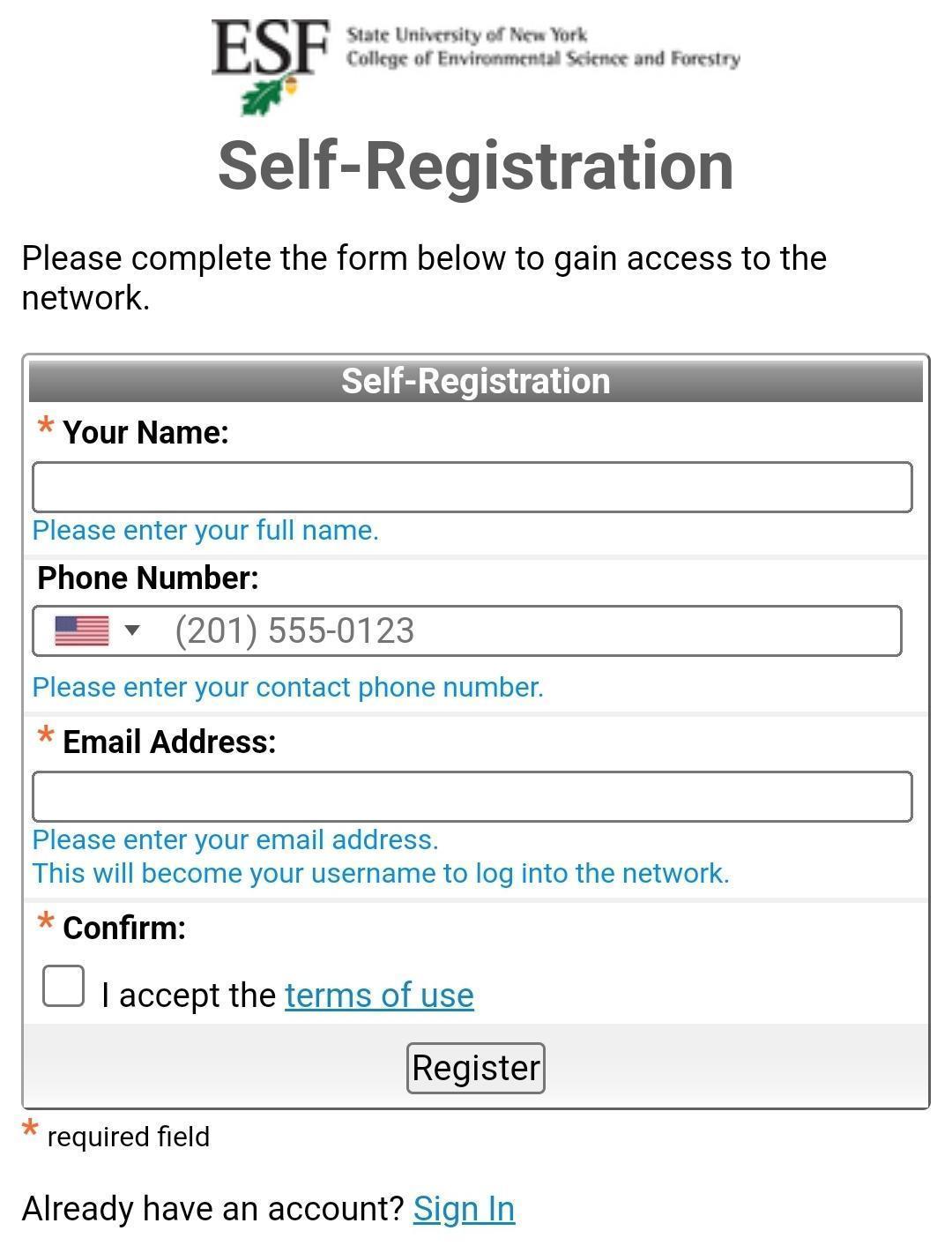
- Check I accept the terms of service
- Click Register
The prompt will automatically refresh. Your email will be listed as your username. A code will be sent to the email and texted to your phone.
Note: If the prompt has disappeared, reconnect to the ESF-Guest network (step 1 -2). At the prompt, click Already have an account? Sign In and continue with step 7. - In the password field, type the code you received
- Check I accept the terms of service
- Click Log In.
Need Additional Help?
Reach out to the Help Desk at https://support.esf.edu | [email protected] | 315-470-6861
Visit us in Baker 317 Mon-Thur 8am-9pm, Fri 8am-4:30pm, Sat 11am-6pm, Sun 11am-9pm
