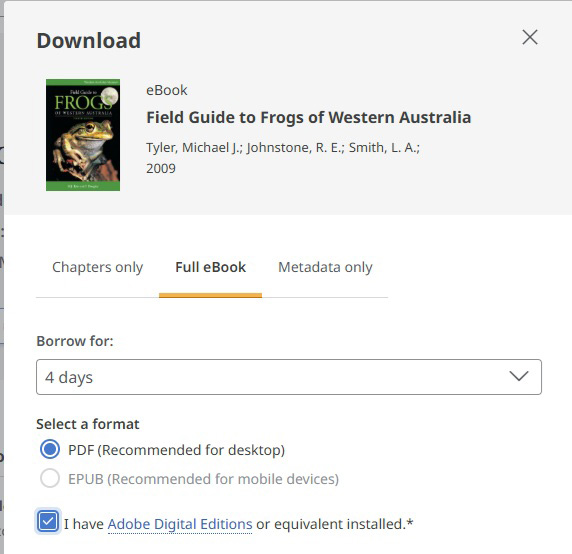SUNY ESF
Basic Library Search: Primo

- Accessing eBooks: Finding and Viewing eBooks
- Artificial Intelligence AI: AI Defined
- Basic Library Search: Primo: Overview
- Bray Hall Overview
- Chat with a Librarian
- Chemistry @ESF
- Why Use a Citation Manager?
- EFB 102 and 104
- Environmental Resources Engineering
- Environmental Science
- EST 140 - Introduction to Native Peoples, Lands, & Cultures: Home
- FCH 232 - Career Skills for Chemists
- Fletcher Steele - Landscape Architect
- Interlibrary Loan
- Making Simple Media Projects: Basic Tools
- Online Instruction
- Online Resources for Students: Access Guide
- Open Access
- Open Educational Resources at SUNY ESF: Why OER Matters
- Passport Services at Moon Library
- Poster Design
- Ranger School Quick Start Research Guide
- Scantron
- SciFinder for SUNY ESF
- SUNY ESF Traditions: Class Gifts
- The Marshall Family of NY
- The Research Process
- The Roosevelt Wild Life Station
- William Harlow Bio
- What We're Reading
Searching for library materials is easy
Use the large search box on the Moon Library front page, to search all our databases and catalog at once.
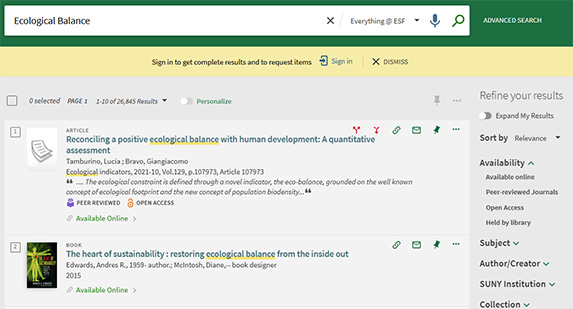
All your results will appear in our discovery app, called Primo
Finding materials
To locate an item, click on it from the list.
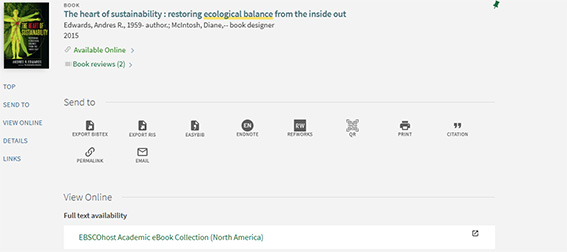
To access an online resource, open its listing and follow the links provided under "view online." A book will show where it can be found in the stacks. If you need help, you can ask at the circulation desk or place a request. Click here to learn how.
Limit your search results
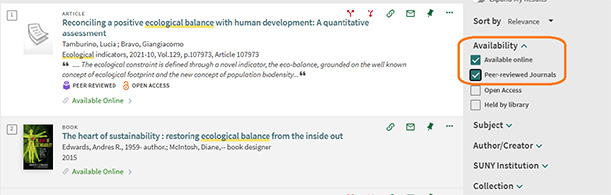
You can use the filters on the right side of the Primo window to limit your search to specific things, such as journal articles.
Sign In
The library search interface, Primo, is accessible for browsing items by any users. For those ESF users, however, who have access to our subscribed full-text resources, signing in will give you additional options to monitor your library loans, request renewals, and link out to interlibrary loan or physical resource sharing options.
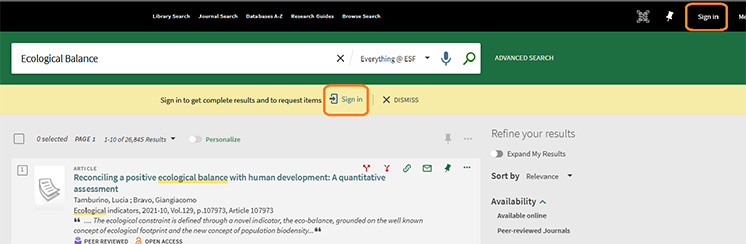
To sign in you can click the icon in the upper right-hand corner or you may be prompted to sign in for complete access (yellow bar). If you know you'll want to download full-text resources, it is recommended to sign in at the beginning of your session.
When you sign in you may see this screen:
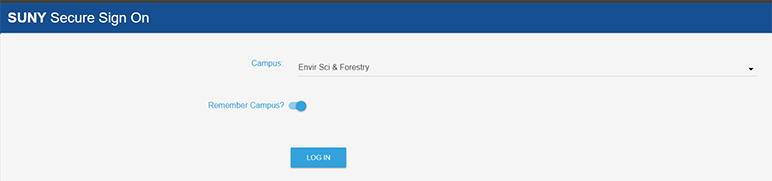
Choose SUNY Envir Sci & Forestry and click LOG IN. If you toggle the remember campus tab to on (blue) you can skip this screen on future logins.
You will then see the screen below which prompts you for your ESF network login (ESFiD), the same login used on many ESF systems. This is your ESF email address and ESFiD password.
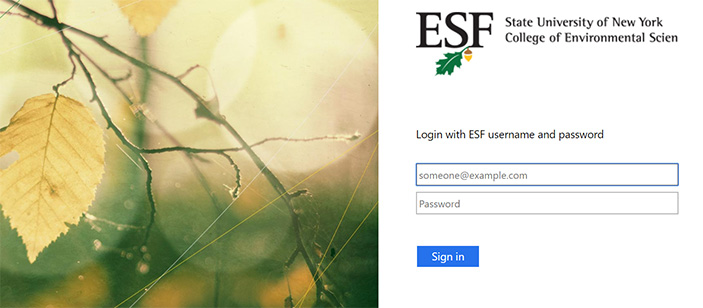
You should now have full access to Moon Library Resources.
If you have additional trouble contact the library at [email protected] or phone 315-470-6711.
Accessing online library materials off-campus
Accessing library materials when off-campus requires a special login.
You will be prompted for this log in when you try to access something from a database.
Add image: ezproxy_1
To log in, select Login with ESF Credentials and enter your ESFiD and password.
You may also be required to authenticate with Duo 2-factor authentication using your mobile device.
Add image: duo_1
You can learn how set up your ESFiD and Duo
Once you do this, all other requests should work until you close your web browser, however, certain security software may cause this login to appear repeatedly.
How to place a request for books and materials to be held at the circulation desk.
Step 1: Search for your book
Begin your search on the Moon library home page, navigate to the book or other item you wish to request.
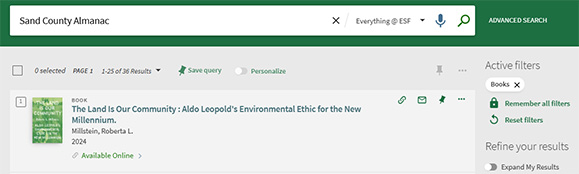
Step 2: Sign into your account
Next, sign in by clicking on the yellow prompt bar or click the link at the top right of the screen. You will see your name displayed when you are logged in.
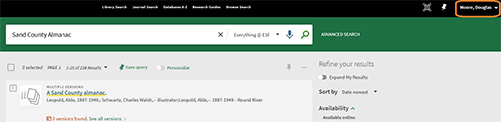
Step 3: Click on the item you wish to request and request it
Finally, click on the item you wish to request to open it, and then choose "Request" under the "Get It" heading. You may need to include special instructions in the comment field. Alternatively, you can place a request through interlibrary loan.
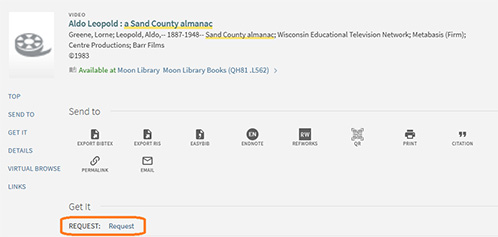
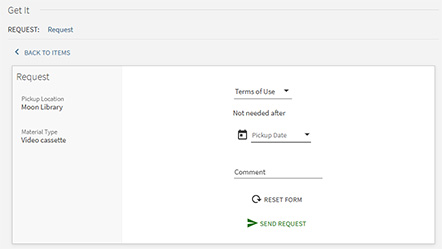
How to obtain your request
You will receive an email when your request is ready. Items will be available at the circulation desk of the Moon Library.
How to find eBooks
Discover eBooks by entering searches into the search box on Moon Library homepage. The results will be displayed in the library discovery interface Primo. Filter your results to format = book and available online. The library has over 260,000 titles available from EBSCOhost Academic eBook Collection (North America) and other sources such as ProQuest eBook Central: Sustainability. Electronic titles can also be browsed from the interfaces available in the database and resource list.
How to view and download eBooks
Books can be read online in a browser. The interface provides options to save, cite, share, or download (upper right). In addition, it will provide information on downloads (copies available for loan), options to download chapters, and information on full ebook downloads (this may require Adobe Digital Editions, a free downloadable reader).
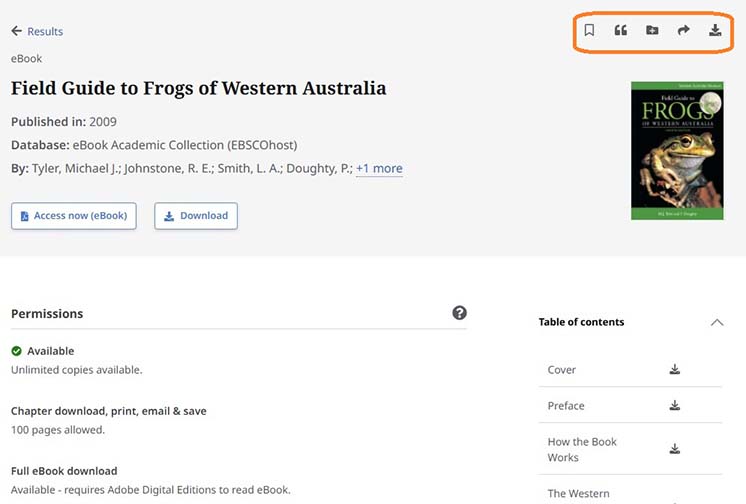
For full ebook downloads, users may be required to create a MyEBSCO account.
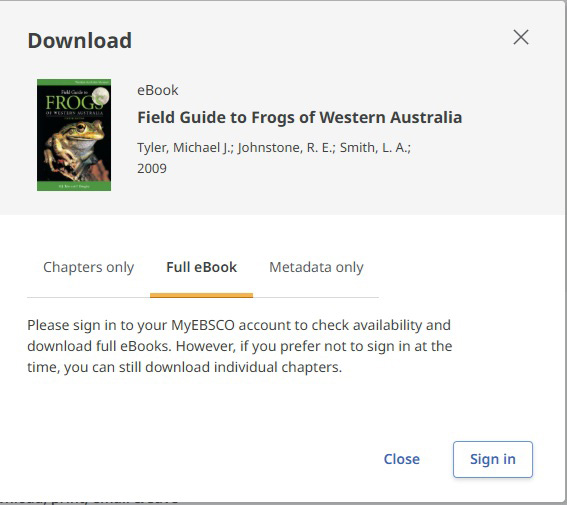
Once you have an account and Adobe Digital Editions, your downloads will open in that application and remain available for the period of the loan.