SUNY ESF
Basic Library Search with Primo

Searching for Library Materials is Easy
Use the large search box on Moon Library front page, to search all of our databases and catalog at once!

All of your results will appear in our discovery app, called Primo.
Finding materials
To locate an item, click on it from the list.

A book will show where it can be found on the stacks. But if you don't want to go into the stacks and find it yourself, you can request it. Click here to learn how.
Limit your search results

You can use the controls on the right side of the Primo window to limit your search to specific things, such as journal articles.
To access an online resource, open its listing and follow the links provided under "View Online".
The library search interface, Primo, is accessible for browsing by any users. For those ESF users, however, who have access to our subscribed full-text resources, you’ll want to sign in to gain access to those resources. Primo is a cloud-based library services platform and will require a sign-in both on and off campus.

To sign in you can click the icon in the upper right-hand corner, or you may be prompted to sign in for complete access (yellow bar). If you know you’ll want to download full-text resources, it is recommended to sign in at the beginning of your session.
When you sign-in you may see this screen:

Choose SUNY Envir Sci & Forestry and click LOG IN. If you toggle the remember campus tab to on (blue) you can skip this screen on future logins.
You will then see the screen below which prompts you for your ESF network login (ESFiD), the same login used on many ESF systems. This is your ESF username and password.

You should now have full access to Moon Library Resources.
If you discover a resource, that the library doesn't have access to, please submit a request through interlibrary loan.
If you have additional trouble contact the library at [email protected] or phone 315-470-6711.
Accessing online library materials off-campus
Accessing library materials when off-campus (including Centennial Hall) requires a special login.
You will be prompted for this log in when you try to access something from a database.
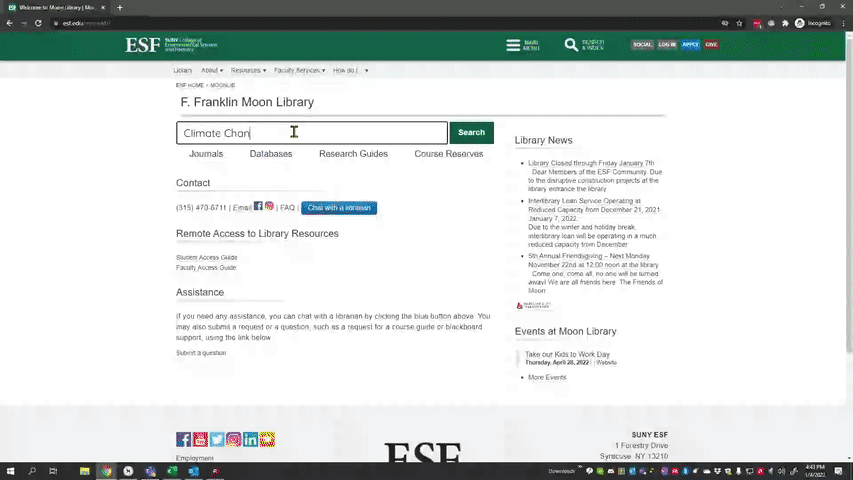
To log in, select Login with ESF Credentials and enter your ESFiD and password.
You may also be required to authenticate with Duo 2-factor authentication using your mobile device.
You can learn how to set up your ESFiD and Duo here: https://it.esf.edu/
Once you do this, all other requests should work until you close your web browser, however, certain security software may cause this login to appear repeatedly.
How to create a request
Step 1: Search for your book
To begin, use the library search engine on the front page to search for the book or other item you wish to request.

Step 2: Sign into your account
Next, use the yellow prompt at the top of your self to sign into your account. Make certain that you are signed in as yourself.
If you need a refresher on now to log into Primo, click here.

Step 3: Click on the item you wish to request and request it
Finally, click on the item you wish to request to open in, and then choose "Request" under the "Get It" heading. You may include special instructions in the comment field.

How to obtain your request
You will receive an email when your request is ready. Items can be picked up at the Moon Library circulation desk. Please contact us using our Ask a Question form if you need to make special arrangements or accommodation.
Faculty and staff at remote locations may also use this process to have physical items mailed to their remote work or home address. Patrons are responsible for returning the materials either in person or via parcel service.
The library supports electronic delivery of chapters or portions of physical items from our collections. Please continue to submit those requests via our Interlibrary Loan service.