SUNY ESF
Degree Works
Degree Works in a web-based degree audit that allows students and advisors to track progress towards graduation. The audit clearly displays the degree requirements that have been completed, are in-progress and that still need to be completed.
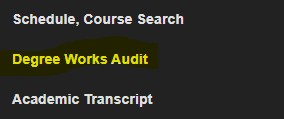
Degree Works is accessible in your ESF banner student portal by clicking the Degree Works Audit link in your navigation on the left-hand side of your profile.
![]()
The top of the audit displays your name, class level (classification), major, concentration (if applicable), minor (if applicable), transfer credits, GPA, SUID, and advisor name.
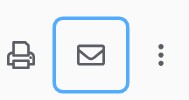
Your advisor’s email is available if you click the envelope icon at the top of your audit.
Tracking your Degree Progress
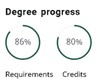
There are 2 progress bars that track the percentage of requirements and credits you have completed.
Many factors are used to determine the percentages, so it is important to carefully review your audit and make sure you are fulfilling all of your degree requirements. The requirements will not show 100% if you have any in-progress course work or any I grades. You will see 98% if you are ready to graduate but have any in-progress or I grades.
Understanding the audit
There is a legend at the bottom of the audit where you can find a definition of the symbols in the audit.

There are several sections at the bottom of the audit including fall through, insufficient, Inprogress, or Inprogress/Preregistered, exceptions and notes.
Inprogress will display the courses you are taking in the current semester. Inprogress/Preregistered displays any current courses you are taking and also display courses for the next semester if you are preregistered.
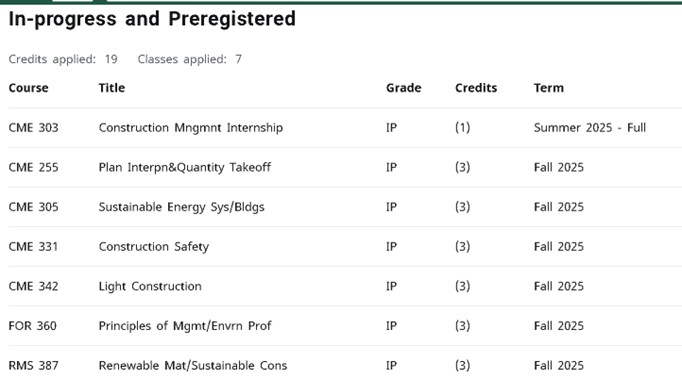
Notes can be added by your advisor, the Registrar’s Office or the Admissions Office. These notes are used to document meetings with you or reasons for changes to your degree audit.

This section displays classes (transfer and ESF) that do not match to any requirements on your audit. Please talk to your advisor if you have any questions if you think any of these classes should match to a requirement on your degree audit. Please note that ESF classes in this section are included in your ESF GPA on your transcript and having classes in this section does not prevent you from graduating.
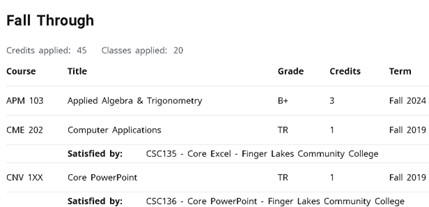
This section displays any changes made to your audit by the Registrar’s Office or the Admissions Office.
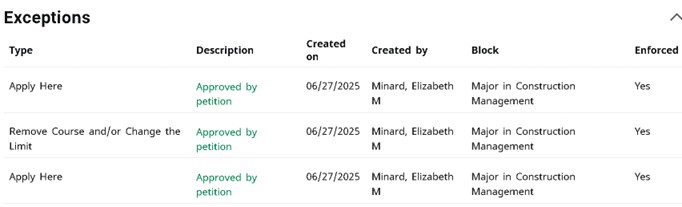
This section displays classes with W, IF, F grades, or repeated classes.
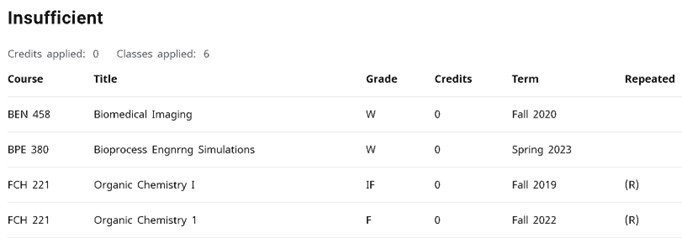
You can click the link for a class in degree works to view the course description and pre-requisite information for ESF classes. The clipboard with a checkmark means that the course has a pre-requisite. There will be schedule information displayed if the course is being offered but please use MySlice for current schedule information including, days, times and available seats. MySlice has the current schedule information.
![]()
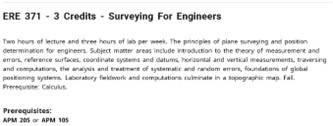
The graduation calculator can be used to calculate the average GPA you need to maintain. Enter your desired GPA at graduation to calculate the average GPA you need to maintain in your remaining terms to achieve that goal.
 Term Calculator can be used to enter the grades you expect to earn for your in-progress
classes to calculate your GPA at the end of that term.
Term Calculator can be used to enter the grades you expect to earn for your in-progress
classes to calculate your GPA at the end of that term.
The What-if audit feature allows you to see how your course work would apply to a change of major, a concentration, a second major or a minor. Please note that if you are changing your major you need to select the current catalog year. You need to select the catalog year that you entered ESF if you add a minor, concentration or a second major. You can find instructions on how to run a what if audit in the instruction guide linked below or under the LINKS at the top of your degree works audit.
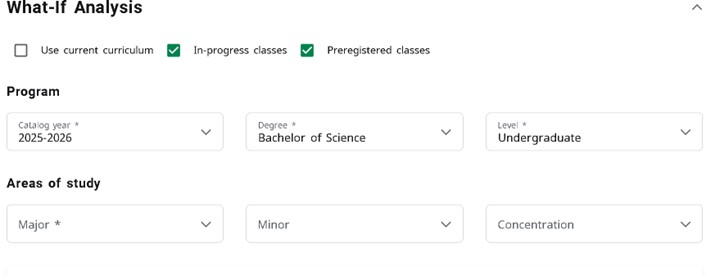
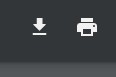 You can create a PDF or print your audit by clicking the printer button at the top
of the audit. Click open PDF when the dialog box appears and then click the download
arrow when the audit opens in a new window. A new window should appear that allows
you to save it to your desktop. If you would like to print your audit, then click
the printer icon once your audit is open in the new window.
You can create a PDF or print your audit by clicking the printer button at the top
of the audit. Click open PDF when the dialog box appears and then click the download
arrow when the audit opens in a new window. A new window should appear that allows
you to save it to your desktop. If you would like to print your audit, then click
the printer icon once your audit is open in the new window.
Frequently Asked Questions (FAQs)
What is Degree Works?
Degree Works is an on-line advising tool to help advisors monitor students' progress toward degree completion. Degree Works matches students’ coursework (completed, currently enrolled, or registered for in the future) to degree requirements in an easy-to-read worksheet that shows how the courses count toward degree requirements.
Who can use Degree Works?
Degree Works is available to all undergraduate students. Advisors, faculty, and selected staff also have access for the purpose of supporting students’ progress through their academic careers.
Can students register for classes in Degree Works?
No, students register on-line only through MySlice. Please use MySlice for the most current schedule information. Days, times and available seats information is accurate in MySlice.
How current is the information in Degree Works?
Registration changes in MySlice will not display in Degree Works until the next day.
How do I change my expected graduation date?
Please email the Registrar’s Office at [email protected].
Are the available seats, days and times listed in the course descriptions accurate?
No. Please use MySlice to find current available seats and schedule information.
What is degree audit?
Degree Works is a degree auditing tool used to track your progress towards degree completion based on your academic history and the academic requirements of your program.
What if information in Degree Works is not up-to-date?
There could be pending paperwork that has not been processed (course substitutions, petitions, change of major, minor enrollment forms, etc.) If you have recently submitted a form then please check with your advisor. If they have submitted the form then please contact the Registrar's Office.
Can students complete change of major/minor/concentration through Degree Works?
No. Students should submit the appropriate change forms. For concentrations, students will need to contact their advisor.
Does Degree Works include AP credit and transfer work?
Yes, as long as the student has submitted official College Board scores, and/or official transcripts from any institutions outside of ESF for evaluation and posting. Please submit a transfer credit petition to your advisor.
How do students know what classes to take?
Degree audits will outline courses needed to meet degree, major, minor, and concentration
requirements within each block. You can also see a consolidated list of courses not
yet completed by
selecting Registration Checklist from the Worksheets menu. Students may then use this
information
to discuss their plan with their Academic Advisor.
I have repeated a class for a better grade. Why does the repeated course show under
the
Insufficient courses heading?
All withdrawn courses, courses with grades of 0.0, or any repeated courses will show
under the
Insufficient heading. Note that any repeated lower grade courses, though excluded
from the GPA
calculation on your transcript will still appear here, but are now identified by zero
credits. The
repeated course with the higher grade will show above, and count towards fulfilling
your degree
requirements.
How do I save my audit as a PDF?
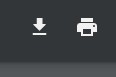 Click the printer icon at the top of your audit and then click open PDF. You can print
to a printer or click the download button to save as PDF. Please do not use CTRL +
P to try to print or save.
Click the printer icon at the top of your audit and then click open PDF. You can print
to a printer or click the download button to save as PDF. Please do not use CTRL +
P to try to print or save.
My audit says 98% complete for my requirements but I have fulfilled all of my degree requirements?
Your audit will say 98% as long as you have in progress or incomplete grades. Your
requirements will
change to 100% when all of your grades are submitted and any I grades are resolved.
What are Fall through courses?
Fall through courses are classes that do not match to any required course on your audit. Please contact your advisor about fall through classes that you would like matched to requirements on your degree audit. They will either email approval to the Registrar's Office or ask you to submit a petition to the faculty.
When should a student or advisor review a degree audit?
- Before registration for an upcoming semester
- After students register to ensure that the courses apply to program requirements
- After grades are posted for each semester
- Any time changes are made to a course schedule or major
- A degree audit can be viewed at any time; however, it is recommended to do so at least four times a semester
How is the degree audit different from the official transcript?
The degree audit is a tool to provide students with academic information related to degree progress. It displays courses required and completed in the degree program. The official transcript is the student’s official academic record, and provides a chronological list of courses completed and other information.
I’ve seen the @ symbol in several places on my audit. What does that mean?
This is a wild card in Degree Works. For example, if the @ sign is followed by course numbers (@ 100.499), it means that you may take a course in any subject area within the specified course number range. In this case, any 100-400 level course in any subject area is allowed.
Who should I contact if I still have questions or disagree with the audit?
Please contact your Academic Advisor or email Beth Minard at [email protected].
The first step is to clarify what information you believe is wrong. These are the most common problems and courses of action:
- What do I do if there are classes in Fall through that I think should be matched to a degree requirement? Please check the catalog or the Department Handbook if your Department has one. If the class is not on the approved list then please contact your advisor because depending on the major and/or requirement you will need to submit a petition or your advisor will have to email approval to the Registrar’s Office.
- Why is my class not matching to my general education requirement? Only courses on the approved list in the catalog will match automatically. General Education Courses. Please submit a petition to your advisor if your class is not on the approved list.
- My major is wrong on the audit. If you have not officially changed your major please submit a Change of Major form. If the major has been officially changed, the Degree Works audit will display only the active degree audit. If the major change is effective for a future term, the change will not reflect that until that term.
- The requirements for the major are wrong. Note the Catalog Year that appears on the major requirements block of the audit, which indicates the catalog year the student is following to complete their major requirements. Students are held to the requirements of the catalog in effect when they entered ESF unless they make a change to their record. If you change your major then your catalog year will be changed to the current academic year. If students believe that they should be using a different Catalog for their curriculum requirements, contact Beth Minard at [email protected].
- Transfer courses do not appear in the right place. New students should contact the Admissions Office (prior to the start of the semester and through the first week of classes) if you have questions about your transfer credits. If you are a continuing student and have concerns about a transfer course that should be applied in the audit, please check with your Academic Advisor.
- Classes are not applying in the right place. Degree Works uses a “best fit” approach to meet requirements, so classes may apply to different sections as you take more courses. If you have further questions, please contact your Academic Advisor.
- A Department Chairperson/Advisor gave permission to substitute a course, but it’s not showing on the audit. Check with the Department Chairperson/Advisor to be sure the proper paperwork has been completed and submitted to the Registrar’s Office. Once substitutions are entered, and a new audit has been run, the change will appear on the audit.
- The minor or concentration is missing from the audit. If students have not officially declared a minor or concentration, then they should submit the completed appropriate form. If students have already submitted the form, the Registrar’s office may still be updating records. The next step would to be email Beth Minard at [email protected].
I am thinking of changing my major. How can I see what would be required if I made this change?
You can use the “What-If” option on the Audits tab to create an audit based on requirements for the program of interest. Be sure to select a Degree, Catalog Year, and Major, along with any corresponding Minors or Concentrations. What-If audits do not guarantee that students will be able to major in the area selected. Please make sure you select the correct catalog year to run the What-if. If you are changing your major then please use the current catalog year. If you are running the audit to see what the requirements are for adding a minor, concentration, or second major will look like on your audit then you need to change the catalog year to the year you entered ESF.
Why are my exceptions from my current major not applying to the What-if for my change of major
Exceptions for petitions and other changes to your current major will not appear in a What-if for change of majors. Exceptions will be manually applied to the new major if applicable when the change of major is complete.
Can Advisors see the What-If audits?
Since What-If audits are not stored in Degree Works, advisors can only see the results if the student and advisor work through a What-If procedure together. You can, however, print or save a copy to show your Advisor, Chairperson, etc.
If you need additional help identifying issues with your degree audit, please contact your Academic Advisor or email Beth Minard in the Registrar’s Office at [email protected].
